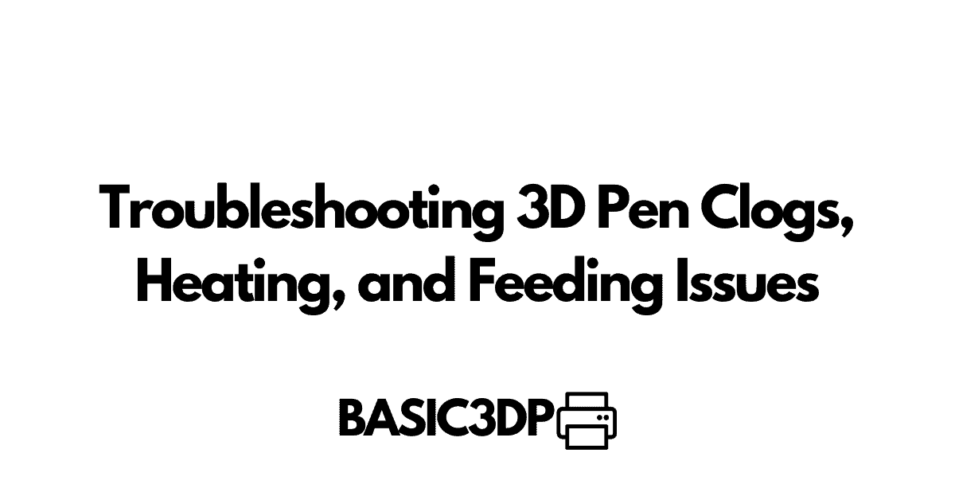3D printing has revolutionized the way we create objects and bring our imaginations to life. With the introduction of 3D pens, it is now possible to create intricate designs and models with ease.
However, like any other technological tool, 3D pens are prone to misbehavior or technical issues that can frustrate users. Some common issues that arise with 3D pens include clogs, heating problems, feeding issues and more.
Clogs are one of the most common problems that users face while using a 3D pen. They occur when the melted filament gets stuck inside the nozzle or chamber of the pen resulting in inconsistent extrusion or blockages in filament flow.
Apart from clogs, heating problems also occur frequently in a 3D pen. The heating element inside the pen is responsible for melting the filament which then flows out through its nozzle to form a solid structure as it cools down.
If there is an issue with heating elements such as uneven temperature distribution or failed thermal sensors, it will lead to substandard performance or completely stop working. Feeding issues arise when there is an interruption in filament flow leading to inconsistent extrusion of material which results in substandard print quality.
Contents
Importance of Troubleshooting for A Smooth Experience
Troubleshooting these issues is essential as it ensures a smooth experience while working on your projects; whether you’re creating something for fun or professionally delivering orders. Taking time to troubleshoot these technicalities will save you time and money by avoiding costly repairs that may arise due to neglecting the aforementioned technicalities. Furthermore troubleshooting can also improve your understanding of 3D printing technologies making you better equipped for future endeavors utilizing similar tools.
Troubleshooting is an essential aspect of working with 3D pens. With the knowledge and experience gained using the tips and tricks to fix common issues such as clogs, heating problems, and feeder issues, you can ensure a smooth 3D printing experience that results in high-quality prints.
Clog Issues
Definition of clogs and how they occur in 3D pens
One of the most common issues that 3D pen users face is clogging. Clogs happen when the filament gets stuck in the nozzle, which can lead to uneven extrusion or blockage of the nozzle altogether.
Clogs can occur due to various reasons, such as using low-quality filament or using a pen with a dirty nozzle. Another cause of clogs is interrupted feeding.
This happens when there is not enough pressure on the filament during printing, causing it to become stuck in the nozzle. Additionally, if you haven’t used your 3D pen for a while, dried-out filament particles can also get stuck and cause clogs.
Symptoms of clogs and how to identify them
The signs that indicate a clog could be happening include irregular flow or no flow at all from your 3d pen. In some cases, you may see that your print starts off fine but then loses quality midway through. If you notice these symptoms while printing, it’s essential to stop immediately and inspect your nozzle.
A clear indication of a clog is if there are bits or clumps of melted plastic coming out alongside your design. You may also hear popping sounds or inconsistently extruding plastic from your pen during use.
Step-by-step guide on how to troubleshoot clogs in a 3D pen
The first step in troubleshooting any issue with your 3D pen is always safely unplugging it from its power source before beginning repairs. To unclog your 3D Pen:
1. Start by removing any remaining filament that’s still in the printer.
2. Then heat up the nozzle with some mildly warm water.
– Don’t use boiling water as this can cause damage to both the pen and yourself.
3. Use a needle or pin to dislodge any blockages inside the nozzle carefully.
4. If that doesn’t work, try using an unclogging solution such as a cleaning filament. – Be sure to follow the instructions on the packaging of the solution you choose.
Once your nozzle is clean, re-insert fresh filament and test out your pen by printing something small first to ensure everything is running smoothly again. By following these simple steps, you can quickly get rid of clogs in your 3D pen and continue creating uninterrupted designs with ease!
Heating Issues
When Things Get Too Hot to Handle
As you use your 3D pen, it’s essential to keep an eye on the temperature settings, as heating issues are a common problem faced during 3D printing. There are several causes of heating problems, which may vary from an electrical malfunction to a manufacturing defect. One of the main causes of heating problems in a 3D pen is a malfunctioning heater.
When the heater is not working correctly, the filament won’t melt adequately, and you’ll notice that nothing will be drawn out of the nozzle. A more severe issue could be when your pen suddenly stops working while in use due to overheating.
Signs that Indicate Your 3D Pen Has Heating Problems
If you’re wondering whether your 3D pen has heating problems or not, there are specific signs you should look out for. First and foremost, if the filament isn’t coming out at all or is coming out inconsistently with gaps in between then it’s likely that your 3D pen has some form of heating issue.
You may also observe that the filament is sticking or melting too much when extruded; this could lead to clogs and other issues. If you hear any unusual sounds or see any smoke coming from your device while in use, turn off your device immediately and get professional help before using it again.
Troubleshooting Tips for Fixing Heating Issues in a 3D Pen
Thankfully, there are simple troubleshooting techniques that can help fix minor heating issues with your 3D pen. Firstly, try checking if your temperature settings are correct by following the manufacturer’s guidelines for recommended temperatures.
Another common tip is to adjust the speed at which you’re drawing; slower speeds could give enough time for melted filaments to escape without getting stuck. If these techniques don’t work, inspect the surface of the nozzle and remove any build-up or debris that may have accumulated.
If the heating issue still persists, you may need to replace the heater or seek professional help. Remember to always be cautious when handling hot parts of your 3D pen and follow proper safety precautions.
Feeding Issues
Definition of Feeding Issues and Their Causes
Feeding issues in 3D pens occur when the filament is not properly fed into the pen’s extruder. This can happen for several reasons, such as a clogged nozzle, improper filament alignment or tension, or an issue with the pen’s motor. Additionally, using low-quality filament can lead to feeding problems as well.
Indications that Your 3D Pen is Experiencing Feeding Problems
One sign of a feeding issue is when your 3D pen cannot extrude any filaments at all. Another indication is when your pen produces uneven and inconsistent lines or layers. You may also notice clicking sounds due to the motor struggling to feed the filament through.
Troubleshooting Methods for Fixing Feeding Issues in a 3D Pen
To fix feeding issues in your 3D pen, you can follow these troubleshooting methods: – Check that the filament is properly loaded and aligned in the pen. – Ensure that there are no obstructions in the nozzle by cleaning it with a cleaning tool.
– Check if there’s any damage on your filament spool, which could affect tension and alignment. – Adjust the tension on your spool holder if necessary.
– Try using different types and brands of filaments to find out if they make any difference. If these methods do not work, there might be an underlying issue with your pen’s motor or circuitry.
In this case, it’s best to contact customer support or seek professional guidance. By understanding what causes feeding problems and knowing how to identify and troubleshoot them effectively, you’ll be able to ensure smooth printing experiences every time you use a 3D pen.
Preventative Measures
Proper Maintenance Practices: Keep Your 3D Pen Running Smoothly
As with any piece of equipment, it’s important to perform regular maintenance on your 3D pen to keep it running smoothly. One of the easiest things you can do is to make sure that the tip of your 3D pen is always clean. This can be done by wiping the tip with a dry cloth before and after each use.
If you notice that there is a lot of debris on the tip, you can use a small brush or needle to remove it. Another important aspect of proper maintenance is ensuring that your 3D pen’s motor and gears are lubricated.
Over time, these parts can become stuck or clogged with debris, which can cause feeding problems or other issues. To prevent this from happening, apply a small amount of oil to these parts every few weeks.
Choosing the Right Filament Type: Tips for Quality Printing
The type of filament you choose for your 3D pen can have a big impact on its performance. When choosing a filament, consider factors such as its temperature range and diameter, as well as its strength and durability. One thing to keep in mind is that not all filaments are compatible with all 3D pens.
Some pens may require specific types of filaments or may not be able to handle certain materials at all. Be sure to check your manufacturer’s recommendations before purchasing any new filaments.
In addition, some filament types may require different temperature settings than others in order to melt properly. To avoid heating issues or other problems, always make sure that you’re using the correct temperature settings for your chosen filament.
Regular Cleaning: Maintaining Your Pen’s Performance
Regular cleaning is another key aspect of preventative maintenance for your 3D pen. This can help prevent clogs and other issues from occurring by removing any debris or buildup that may be present.
To clean your 3D pen, start by turning it off and unplugging it. Then, remove the tip and use a small brush or needle to remove any debris that may be present.
You can also wipe down the body of the pen with a dry cloth to remove any dust or dirt. In addition to regular cleaning, it’s also important to store your 3D pen properly when not in use.
This can help prevent damage to the tip or other parts of the pen, which can lead to clogs or other issues over time. Consider investing in a protective case or storing your pen in a clean, dry place when not in use.
Conclusion
Recap on the Importance of Troubleshooting for Optimal Performance
Troubleshooting your 3D pen is crucial for optimal performance. Without proper troubleshooting techniques, you may encounter issues with clogs, heating, or feeding that can lead to a frustrating and unsuccessful 3D printing experience.
By properly maintaining your 3D pen and selecting the appropriate filament type, you can minimize the occurrence of these issues. However, even with preventative measures in place, it’s important to have a solid understanding of how to troubleshoot common problems that may arise.
Encouragement to Try Out Different Troubleshooting Methods Until the Issue is Resolved
Don’t be discouraged if you encounter problems with your 3D pen. It takes time and patience to troubleshoot these issues effectively. Remember that no two pens are the same and what works for one may not work for another.
That’s why it’s essential to try out different troubleshooting methods until you find one that works best for your specific situation. Additionally, don’t be afraid to seek help from online forums or community groups dedicated to 3D printing enthusiasts.
Often times others have encountered similar issues and have found solutions that they are willing to share. By putting in the effort and taking the time necessary for proper troubleshooting techniques, you’ll be able to create amazing 3D prints without any setbacks or frustrations along the way!