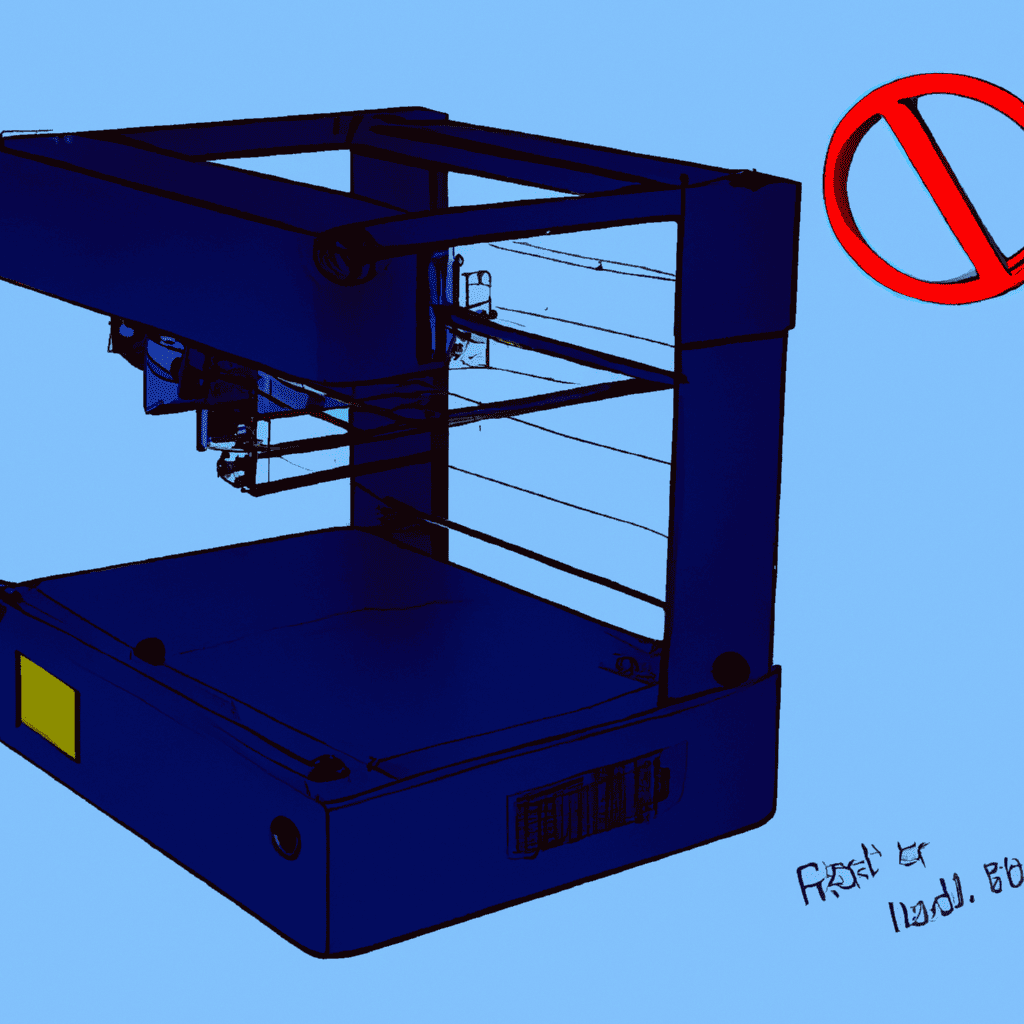Contents
Importance of preventing mid-air printing
Mid-air printing is a major issue for 3D printers, costing time and resources. To stop it, make sure the bed adhesion is always on point. This ensures the filament sticks to the print bed and doesn’t fly off.
Adjusting the Z-offset or leveling of the printer can also help. By setting the nozzle a consistent distance from the print bed, mid-air prints can be avoided. Print settings for each layer should also be optimized to reduce unintentional movement.
Support structures are another great way to prevent mid-air printing. They give a stable base for complex designs and overhangs, and can be removed after printing.
Ensure good bed adhesion, adjust Z-offset, and use support structures to avoid mid-air printing. With these steps, you can avoid wasted resources and time spent on reprinting low-quality projects. Without good bed adhesion, your 3D printer might as well be printing in space!
Understanding bed adhesion and its role in preventing mid-air printing
To prevent mid-air printing, you need to understand the importance of bed adhesion. In order to achieve it, you should follow certain measures such as using a build surface and applying adhesives. These two sub-sections elaborate on the specifics of each method, and will help you prevent potential mishaps while 3D printing.
Using a build surface
Using an apt surface for 3D printing is necessary for success. A build platform helps the printed object to grip the printer bed surface and avoid in-air printing disasters. Here are 5 steps for using a build surface:
- Check that the printer’s build plate is level.
- Clean the surface thoroughly – use warm water and soap or Isopropyl alcohol.
- Spread a thin layer of glue or adhesive spray, once it dries.
- Set up the print settings as per manufacturer’s guidelines.
- Start the printing process.
Different materials require distinct glue application and removal. For example, PLA sheets are more successful than blue tape.
Using a build surface ensures decent adhesion, but not always success. A clean flat build surface reduces warping and improves quality.
In the past, glass plates were popular due to their heat resistance, till metal features came in 2009 with Ultimaker’s “semi-heated” glass customized plates. Even with heating elements and auto-leveling systems, leveled surfaces are vital for best results.
Choose your adhesive carefully or risk your print taking flight.
Applying adhesives
For excellent bed adhesion, it’s important to apply adhesive correctly. Clean the printing surface with a soft, lint-free cloth. Any residue will weaken the adhesive. Select an adhesive for the print material. Options include glue sticks, hairspray or painter’s tape.
Apply a thin layer of adhesive to the printing surface. Let it dry before starting a print. Take note that adhesives rely on humidity and temperature. Varying application techniques could improve results, but misapplying them can lead to undesired effects.
To prevent mid-air printing issues such as deflection or warping, stick to the proper adhesive techniques. Don’t miss out on amazing prints – make sure your adherence technique is up-to-par! Adjust the Z-offset if you don’t want prints in thin air.
Z-offset adjustment to avoid mid-air printing
To avoid mid-air printing while using a 3D printer, you can adjust the Z-offset. This adjustment can be made through proper calibration and by adjusting the settings in the slicer software. By understanding the importance of calibration and knowing how to adjust the Z-offset, you can ensure that your 3D printer prints successfully from the bed.
Importance of proper calibration
Calibrating a 3D printer? Essential! It’s the key to getting the best print quality. Adjust settings like bed leveling, extruder temperature, layer height – all to match your digital design. No time or resources wasted!
Take into account the material type, nozzle size and ambient temperature. Or else – gah! – mid-air printing, errors, frustration and money gone.
Do it right! Follow the manufacturer’s instructions or get an expert. No trial and error! It wastes time and materials.
Eindhoven University of Technology did a study on calibration: poor calibration? Poor surface quality and structural integrity in 3D printed parts. So, calibrate properly for consistent results.
Adjusting Z-offset in slicer software
Achieving the perfect Z-offset for your slicer software is essential for successful mid-air printing. Here’s how:
- Open your slicer software and access printer settings.
- Adjust the Z-offset as per your printer’s specs.
- Don’t forget to save the new settings.
- Print a test object to verify the adjustments.
For more accuracy, measure your print bed’s actual position relative to the nozzle. This helps in aligning layers properly and achieving the desired results.
For quality prints, follow these steps. Don’t settle for less – create exceptional designs every time!
Optimizing print settings to prevent mid-air printing
To optimize your 3D print settings and prevent mid-air printing during your 3D printing process, you need to focus on the right adjustments in the print settings and the right printing tools. In order to aid your journey, this section will cover some key sub-sections, such as lowering print speed, using support structures, and adjusting layer height.
Lowering print speed
To prevent mid-air printing, reduce the printing rate! Here’s how:
- Decrease the print speed in the printer software.
- Give cooling time between layers to cool down properly.
- Decrease the printer’s extruder temp to stop overheating and blockages.
- Try different settings to find the right balance between speed and quality.
Recall that slowing down print speed doesn’t automatically cause poorer quality. In fact, it can help reduce problems and mistakes.
Pro Tip: Use a filament designed for slow printing speeds to avoid warping and enhance quality.
Support structures are pals that give you stability when printing in the air.
Using support structures
When creating intricate designs, smaller models may need support structures to stop mid-air print failure. Here’s how to use them:
- Select your favorite slicing software and settings.
- Activate the support structure option.
- Check that the supports are secure and strong enough.
It is essential to look at your design when using support structures, as they can cause any marks or blemishes on your finished product. Additionally, it’s worth taking an extra few minutes to add the support structures, so you avoid the cost and time wasted from a failed print.
Make sure every print is a success by adding the correct support structures. Don’t let mid-air print failure stop you from 3D printing success! Also, adjust layer height – just a small tweak can help prevent your printer from making abstract art in mid-air.
Adjusting layer height
Maximizing settings for 3D printing objects to prevent mid-air printing is essential. You can try adjusting the layer height to better the print quality and decrease mid-air printing. Here are 3 easy steps:
- Calibrate the nozzle and bed levelling for good adhesion.
- Raise or lower layer height depending on intricacy, surface finish and strength desired.
- Test out different layer heights to see how it affects the quality of the printed object until you get the results you want.
Plus, you should change the cooling fan speed after modifying the layer height for more even output.
Pro Tip: In auto bed leveling printers, run the leveling process again after changing the layer height to avoid adhesion issues.
Mid-air printing may seem awesome, but your wallet won’t agree!
Conclusion
Mid-air printing can be prevented by having proper bed adhesion and Z-offset adjustments. Clean the print bed and adjust temperature settings to increase adhesion. Also, review all print settings prior to printing, to prevent wasting filament and time.
Doing regular maintenance is also important to avoid mid-air printing. A manufacturer experienced this issue due to neglecting cleaning and maintenance. After implementing these procedures, the issues were greatly reduced.
In conclusion, taking care of your 3D printer and paying attention to details can help reduce or eliminate mid-air printing problems.
Frequently Asked Questions
Q: What do you mean by mid-air printing in 3D printing?
A: Mid-air printing refers to the situation where a 3D printer continues to print even if there is no platform or base support, causing filament to be free-floating and creating gaps in the model.
Q: How can I prevent mid-air printing in 3D printing?
A: To prevent mid-air printing, ensure proper bed adhesion by cleaning the printing surface, adjusting the Z-offset to ensure the appropriate distance between nozzle and bed, and adjusting print settings to minimize the risk of printer errors such as stringing and overextrusion.
Q: What is bed adhesion and why is it important in preventing mid-air printing?
A: Bed adhesion refers to the ability of the 3D printing filament to adhere or stick to the print bed during the printing process. It is important in preventing mid-air printing as it helps to provide a solid foundation for the 3D printed object.
Q: How do I adjust the Z-offset to prevent mid-air printing?
A: The Z-offset is the distance between the nozzle and the print bed and adjusting it can help to prevent mid-air printing. To adjust the Z-offset, first, home the printer, then measure the distance between the nozzle and the bed. Adjust the Z-offset by changing the value in the 3D printer software settings.
Q: What print settings should I adjust to prevent mid-air printing?
A: To prevent mid-air printing, adjust print settings such as the extrusion rate, retraction settings, temperature, and print speed to avoid errors like stringing and overextrusion. Stringing refers to the excess filament webbing between gaps in the model, while overextrusion causes the filament to extrude too much material, leading to uneven layers and poor print quality.
Q: Can mid-air printing be fixed after it has occurred?
A: Unfortunately, once mid-air printing has occurred, it cannot be fixed. To prevent it from happening, it is important to adjust bed adhesion, Z-offset and print settings before starting the printing process.